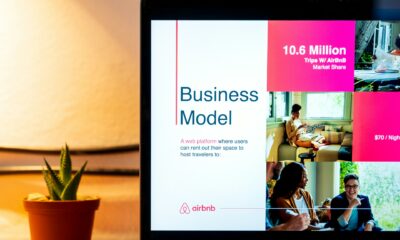How to
How to Get My Instagram Password on Android
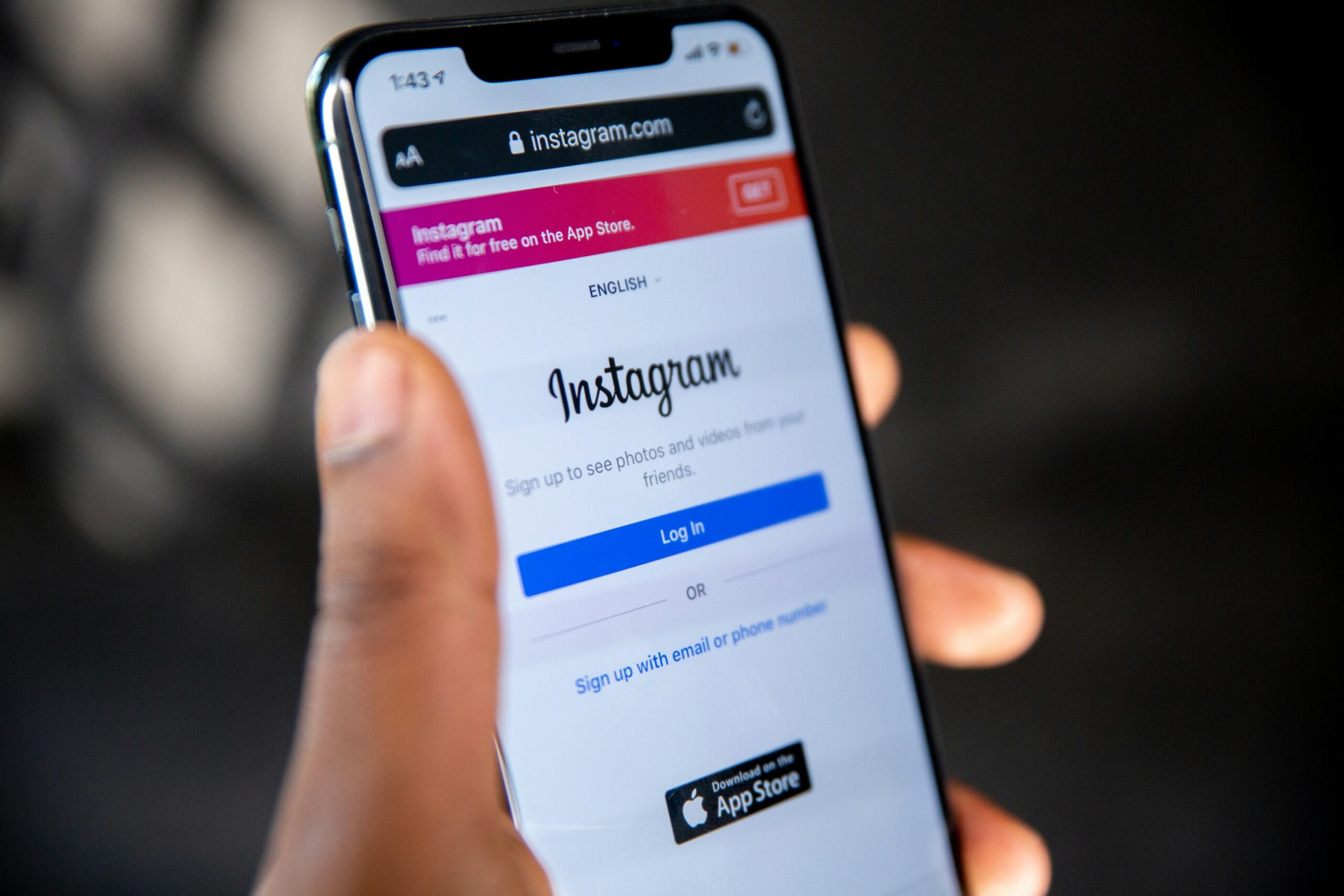
In today’s digital world, Instagram is more than just a social media platform; it’s a vital part of our daily lives. Whether it’s for staying connected with friends, growing a business, or keeping up with the latest trends, losing access to your account can be frustrating. This article will guide you on how to get your Instagram password on Android, ensuring you regain access quickly and securely. We’ll cover different methods, including using Instagram’s built-in features, Google Password Manager, and third-party solutions.
Understanding Instagram Account Security
Instagram accounts are protected by passwords that secure your personal information, photos, and data from unauthorized access. However, passwords can easily be forgotten, especially if they are complex. Common reasons users forget their Instagram passwords include not writing them down, using multiple passwords for various accounts, or simply not logging in for a while.
Methods to Retrieve Instagram Password
There are several ways to retrieve your Instagram password on an Android device. Instagram offers built-in recovery options, and you can also leverage tools like Google Password Manager or third-party password managers. It’s essential to understand each method and choose the one that works best for your situation.
Using the Forgot Password Option
The most straightforward way to recover your Instagram password is by using the “Forgot Password” feature:
- Open the Instagram app on your Android device.
- Tap on “Get help logging in” or “Forgot Password?” on the login screen.
- Enter your username, email address, or phone number linked to your account.
- Instagram will offer you recovery options: via email, SMS, or through your linked Facebook account.
- Choose your preferred method:
- Email: Instagram will send a password reset link to your registered email address.
- SMS: You’ll receive a text message with a password reset link or code.
- Follow the instructions in the email or SMS to reset your password.
This method is direct and secure, provided you have access to the registered email or phone number.
Using Google Password Manager
Google Password Manager is a built-in feature on most Android devices that can save and autofill passwords for various accounts, including Instagram. Here’s how to use it:
- Open your device’s settings and go to “Passwords & Accounts.”
- Select “Google” and then “Google Password Manager.”
- Use your device’s security features, such as fingerprint or PIN, to access saved passwords.
- Search for Instagram in the saved passwords list.
- View your Instagram password if saved.
Google Password Manager is convenient and secure, especially if you regularly use Chrome or have synced your Google account with your device.
Using Saved Passwords in Browser
Many Android users save their Instagram passwords in their browsers. If you use Chrome or another browser, you can check saved passwords with these steps:
- Open Chrome on your Android device.
- Tap on the three-dot menu and go to “Settings.”
- Navigate to “Passwords.”
- Look for Instagram in the list of saved passwords.
- Tap the eye icon next to the saved password to view it (authentication may be required).
Using saved passwords in your browser is an easy way to retrieve forgotten credentials without resetting them.
Third-Party Password Managers
If you use third-party password managers like LastPass, 1Password, or Dashlane, you can also retrieve your Instagram password from these apps. These managers store and encrypt passwords, making it easy to access them when needed. Here’s a general approach:
- Open your password manager app on Android.
- Search for Instagram in the app’s vault.
- View your saved password.
While third-party managers are secure, it’s crucial to ensure that the one you use is reliable and up-to-date with security features.
Troubleshooting Password Recovery Issues
Sometimes, users encounter issues during password recovery, such as not receiving reset emails or facing account verification problems. Here are some tips to resolve these common problems:
- Check Spam/Junk Folders: If you don’t see the reset email, it might have landed in your spam folder.
- Ensure Correct Details: Double-check that you entered the correct email or phone number linked to your account.
- Wait a While: Sometimes, it takes a few minutes for the email or SMS to arrive.
- Contact Instagram Support: If issues persist, reaching out to Instagram’s support team can provide further assistance.
How to Secure Your Instagram Account Post-Recovery
Once you’ve recovered your Instagram password, it’s essential to secure your account to prevent future issues. Here are some steps:
- Enable Two-Factor Authentication (2FA): This adds an extra layer of security by requiring a code sent to your phone whenever you log in.
- Create a Strong Password: Use a combination of letters, numbers, and symbols to create a robust password.
- Regularly Update Passwords: Change your passwords periodically to maintain security.
Preventive Measures to Avoid Future Password Loss
Preventing password loss involves a few proactive steps:
- Use Password Managers: They help store and manage passwords securely.
- Keep Contact Information Updated: Ensure your email and phone number are current on your Instagram account settings.
- Note Down Passwords: Even if you rely on digital tools, keeping a physical record of your passwords in a secure place can be helpful.
Frequently Asked Questions (FAQs)
1. Can I recover my Instagram password without an email or phone number?
Yes, you can use the Facebook login option if your account is linked to Facebook.
2. How long does it take to reset my Instagram password?
It usually takes a few minutes, but it can vary depending on email and network conditions.
3. What should I do if my account is hacked?
Immediately reset your password using the “Forgot Password” option and enable 2FA for extra security.
4. Can I use the same password for multiple accounts?
It’s not recommended; using unique passwords for different accounts enhances security.
5. What if I don’t receive the password reset email or SMS?
Check your spam folder and ensure you’re using the correct email or phone number.
6. Is it safe to use password managers for Instagram?
Yes, reputable password managers are safe and help manage your passwords effectively.
Conclusion
Recovering your Instagram password on Android doesn’t have to be a daunting task. By following the outlined methods and maintaining good password habits, you can secure your account and prevent future issues. Remember to enable two-factor authentication and regularly update your passwords for optimal security.
How to
🏡 How to Refinance Smartly When Rates Drop: A Complete Homeowner’s Guide
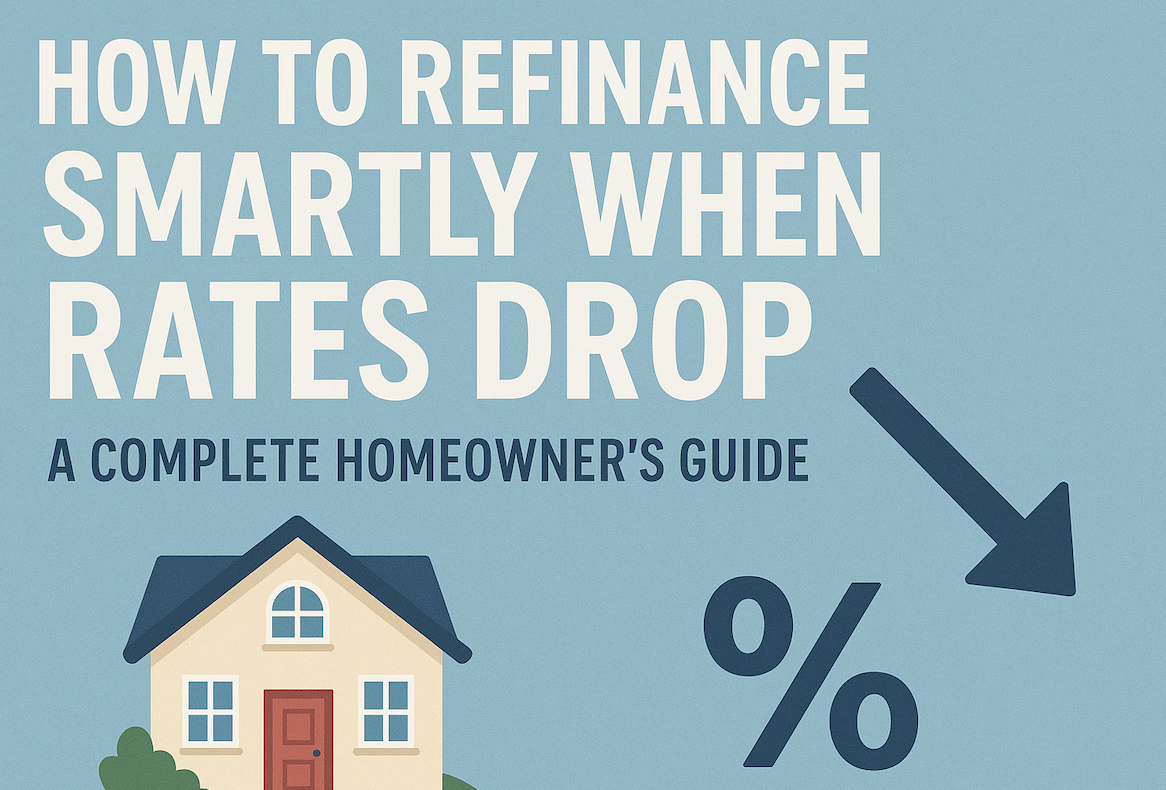
When interest rates start to decline, homeowners often find themselves wondering whether it’s the perfect time to refinance. The truth is, refinancing can be a powerful financial strategy — if you do it smartly. Done right, refinancing when rates drop can help you lower monthly payments, reduce the total interest you pay, and even pay off your mortgage sooner.
In this in-depth guide, we’ll break down how to refinance wisely, avoid common pitfalls, and position yourself to maximize the benefits of lower rates.
📌 1. Understand What Refinancing Actually Means
Refinancing means replacing your existing mortgage with a new one, usually with better terms. Most homeowners refinance to get a lower interest rate, but there are other motivations too, such as:
- Switching from an adjustable-rate mortgage (ARM) to a fixed-rate mortgage for stability
- Reducing the loan term (e.g., from 30 years to 15 years)
- Accessing home equity through a cash-out refinance
- Removing private mortgage insurance (PMI) if your home value has increased
✅ Pro Tip: Use a trusted mortgage comparison platform like Bankrate to quickly check today’s refinance rates and compare multiple lenders.
📉 2. Watch Interest Rate Trends Closely
Timing is everything when it comes to refinancing. If rates have fallen by 0.5% or more compared to your original mortgage rate, it may be worth refinancing. However, even a 0.25% drop can make sense depending on your loan amount and how long you plan to stay in the home.
Keep an eye on the Federal Reserve’s announcements, economic reports, and mortgage rate forecasts. Remember: mortgage rates often react ahead of Fed rate cuts or hikes, so acting quickly can give you an edge.
You can track daily mortgage trends easily at Mortgage News Daily to stay informed.
🧮 3. Calculate Your Break-Even Point
Even if rates drop, refinancing isn’t free. You’ll typically pay 2%–5% of the loan amount in closing costs, which may include:
- Application fees
- Appraisal costs
- Title search & insurance
- Origination fees
To know whether refinancing is financially smart, calculate your break-even point — the time it takes for your monthly savings to exceed the refinancing costs.
For example:
- Closing costs = $4,000
- Monthly savings = $200
- Break-even point = 20 months ($4,000 ÷ $200)
If you plan to stay in your home longer than the break-even point, refinancing is likely worth it.
You can use a free refinance calculator on NerdWallet to run your numbers quickly.
📝 4. Strengthen Your Financial Profile Before Applying
Just because rates have dropped doesn’t guarantee you’ll qualify for the best deals. Lenders look at several factors to determine the interest rate you’re offered, including:
- Credit Score: Aim for 700+ for the most competitive rates.
- Debt-to-Income Ratio (DTI): Keep it below 43% if possible.
- Home Equity: At least 20% equity gives you stronger negotiating power.
- Employment History: A stable income and job history make you less risky.
Take a few months to boost your credit score, pay down high-interest debt, and gather all documentation (W-2s, bank statements, pay stubs) to present a strong application.
🏦 5. Shop Around — Don’t Just Go With Your Current Lender
A common mistake homeowners make is refinancing through their existing lender without shopping around. While your current lender may offer some loyalty perks, you might find significantly better terms elsewhere.
Request Loan Estimates from at least 3–5 different lenders, and compare:
- Interest rates
- Loan terms (15 vs. 30 years)
- Closing costs
- Prepayment penalties
- Overall annual percentage rate (APR)
Competition between lenders can sometimes lead to rate matching or even lowering fees — which means more savings for you.
⚖️ 6. Consider the Loan Term Carefully
Lower rates often make shorter-term loans (like 15-year mortgages) more affordable. For example, switching from a 30-year to a 15-year loan at a lower rate might increase your monthly payment slightly but save you tens of thousands in interest over the life of the loan.
Alternatively, if you need lower monthly payments to ease cash flow, refinancing into a new 30-year mortgage could reduce your payment significantly — though it may cost more in interest long-term.
The best approach depends on your financial goals and how long you plan to stay in the home.
💰 7. Lock in Your Rate Strategically
When you apply to refinance, lenders typically offer a rate lock, usually for 30–60 days. This guarantees your interest rate won’t change during that period, even if market rates fluctuate.
However, if you expect rates to drop further, you might float your rate — but this comes with risk. If rates rise unexpectedly, you could end up with a higher rate than initially offered.
Many lenders also offer a “float-down” option, allowing you to lock in today but take advantage of lower rates if they fall before closing. Be sure to ask about this feature.
🚫 8. Avoid Common Refinancing Mistakes
Even savvy homeowners can make missteps when refinancing. Avoid these pitfalls:
- Extending your loan unnecessarily: Don’t restart a 30-year term if you’ve already paid off 10 years — unless cash flow is your top priority.
- Ignoring fees and fine print: Low advertised rates often come with high closing costs.
- Not checking your credit report: Errors can hurt your approval chances and cost you a better rate.
- Failing to plan for future moves: If you plan to sell your home soon, refinancing may not make financial sense.
🌟 9. Leverage Cash-Out Refinancing Wisely
If your home has appreciated in value, you might consider a cash-out refinance to access some of that equity. This can be a smart way to:
- Pay off high-interest debt
- Fund home improvements
- Invest in other assets
However, remember that you’re increasing your loan balance, and you’ll be paying interest on that cash. Make sure the borrowed amount is used for high-impact financial purposes — not short-term expenses.
📝 10. Prepare for a Smoother Closing
Once you’ve selected a lender and locked in a rate, the refinancing process usually takes 30–45 days. To speed things up:
- Respond to all document requests quickly
- Be ready for a home appraisal
- Avoid taking on new debt during the process
- Keep your financial situation stable until closing
🧠 Final Thoughts: Refinance Strategically, Not Impulsively
Refinancing when rates drop can be a powerful financial tool — but only if approached thoughtfully. Take time to calculate your break-even point, strengthen your financial profile, compare offers, and choose terms that align with your goals.
A smart refinance can help you:
- Lower your monthly payments
- Pay off your home faster
- Build equity more efficiently
- Save thousands in interest
As with any major financial decision, do your research, consult trusted professionals, and never rush into signing anything you don’t fully understand.
How to
How to Turn Instagram Followers into Real Customers
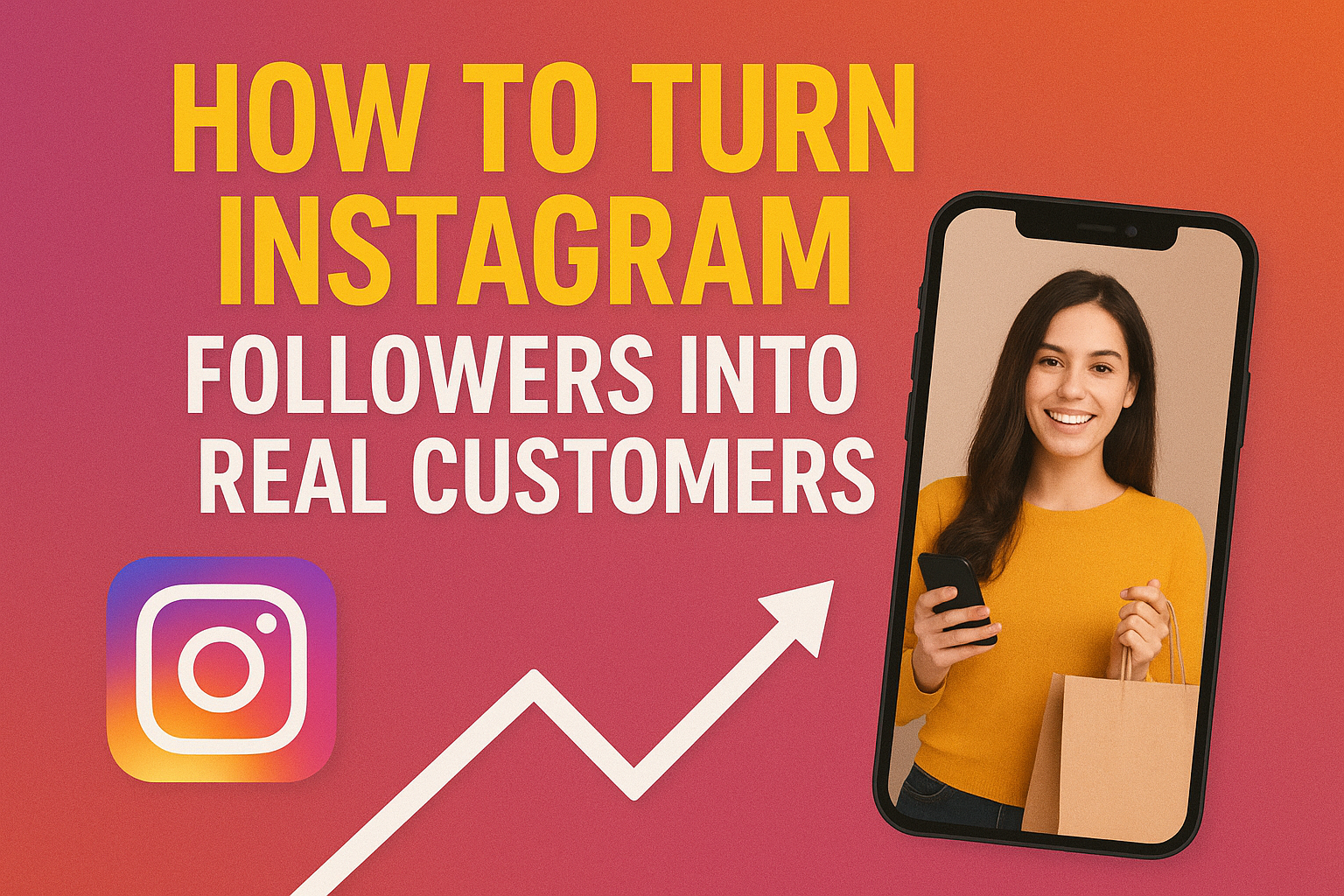
Starting out a store or business on Instagram and not knowing the basics…. Are you kidding me?
Everyone, literally everyone, knows that monetisation on Instagram is pretty hard. However, what they don’t know is that if you convert your content into reels and posts, there is a high chance of it going viral within days.
Also, according to the latest report by the Instagram marketers, there are more than two billion active users on Instagram. Which easily means your products and services are seen by the people. What you may not know at this point is how to make your posts look, right?
That’s the reason why we have discussed the main components of making your Instagram followers into your loyal customers.
How to Convert Instagram Followers into Real Customers?
To start off, we always ask you to check the most fundamental aspects. For example;
- OptimizeOptimize Your Instagram Bio
The first thing a viewer checks on your Instagram profile is the bio. Make them believe they are not just coming to check but actually stopping by so that they make a purchase. For that, your bio should be;
- To the point
- Interesting and compelling
- Clear and not shady at all
- Use of keywords that define your business
- Links to your official website or direct links to products/services
- CTA like “Shop Now” or “Schedule a Session”
Note: With all these features in the bio, your Instagram page will get more attention and hype.
- Create Content that Leads to Buying Your Product/Service
Another element that enhances the chance of turning your followers into real-time buyers is through content. Yes, content that has all the right ways, strategy, and purposes gets more traction. Something that leads to conversions. For example;
- Educational purpose is where you share behind the scenes, tutorials, DIY, reviews of the customers, etc.
- Product/service highlights where something new happens in the form of a new product or service, the use and benefits, etc.
- Social proof is as essential as any other component. You need to gain trust, reliability, and relatability. Sharing your testimonials works as beautifully as anything else.
Note: You can make use of stories, carousel posts, and reels to inform about your brand, entertain the audience, and then convert them into potential buyers. Storytelling is an art, and you should know that direct selling in your reels would be a good way to increase conversion.
How to Use CTA Strategically to Drive More Sales and Conversions
The typical CTA (call to action) brings conversions. That is indeed the spot where magic happens. However, what you really should know is where to place and use it. If you are not using it correctly, the main aim loses its value, and you are stuck in making your followers and customers. So, here is all that you must know;
- Clarity and Directness Matter
Your CTAs should be clear and concise without long phrases. Also, there shouldn’t be any ambiguity. However, actionable phrases attract more prospective customers than the lousy ones. For example;
- Swipe up to book
- Tap the link to order now
- Comment “YES” to get a discount code
Note: There is a difference in CTAs. When you use them on websites, they sound different from the reels and posts on your Instagram.
- Learn the Basics of Copywriting Skills: Create Scarcity and Urgency in Actions
Urgency is something that invites the audience or your followers to make an instant purchase. Scarcity is something that gives the sensation in the body because nobody wants to miss the chance of getting the product/service at discounted rates, right? Hence, it is proven that you need to add some flavour to your storytelling skills and add extra spice by adding both these elements. For example;
- Only 3 left in stock
- Offer ends in 2 hours
- Flat 50% discount on all products
Note: What happens when you add such urgency or scarcity? Well, it takes the follower to FOMO (fear of missing out), which is one of the best ways to play with consumers’ psyches.
- Placement and Accurate Use of CTAs
Here are some of the most convertible CTA placements;
- In your Instagram bio
- Captions that are long
- Videos’ end
- Stories in almost every frame
Note: Repetition is the key to enforcing desired action from your followers to turn them into customers.
Instagram Shops: Make Your Instagram Profile More Like a Storefront
One of the friendliest ways to create an online shop is on Instagram. It is fun to create, easy to manage, and take care of. However, to make the most out of it, there are certain ways to do so without letting the customer leave your Instagram profile.
-
- Prepare and Set Up the Instagram Shop
Here is how you need to create an Instagram store;
- Convert your Instagram profile into a Creator Account.
- Then, connect it to your Facebook Catalogue.
- Now, submit your account for review by officials.
- Once the catalogue is approved, start tagging products in your Instagram content.
Note: It takes a couple of days to get the account approved. Also, keep in mind that you can create a catalogue through Meta Commerce Manager, BigCommerce, or Shopify.
-
- Instant Shopping through Product Tagging
Once the shop is created and everything is ready for tagging. You might have a question about where to tag your products, right? Well, here is where you can easily tag your products/services.
- Live streaming sessions
- Instagram highlights and stories
- Instagram reels and feed posts
Note: Impulse buying is a lot easier with this trick for converting your followers into customers. There is no bridge between what they see and buy.
Monetisation Tactics that Help in Turning Instagram Followers into Customers
Before we wrap up, there is something which we want to give as a bonus section. Follow them with eyes closed to get what you desire!!
- Work on your tutorials in the form of eBooks and sell them on your Instagram page.
- Use Instagram DM funnels by giving automated replies and personalised messages.
- Learn and implement affiliate marketing, where your content becomes the gateway to learn more about what you endorse as an Instagram shop owner.
- Collaborate and do partnerships to get shoutouts and sponsored content.
- Offer a membership/paid subscription to get exclusive content.
How to
Viral Tips Online – Secrets to Explode Your Instagram Reels & Posts
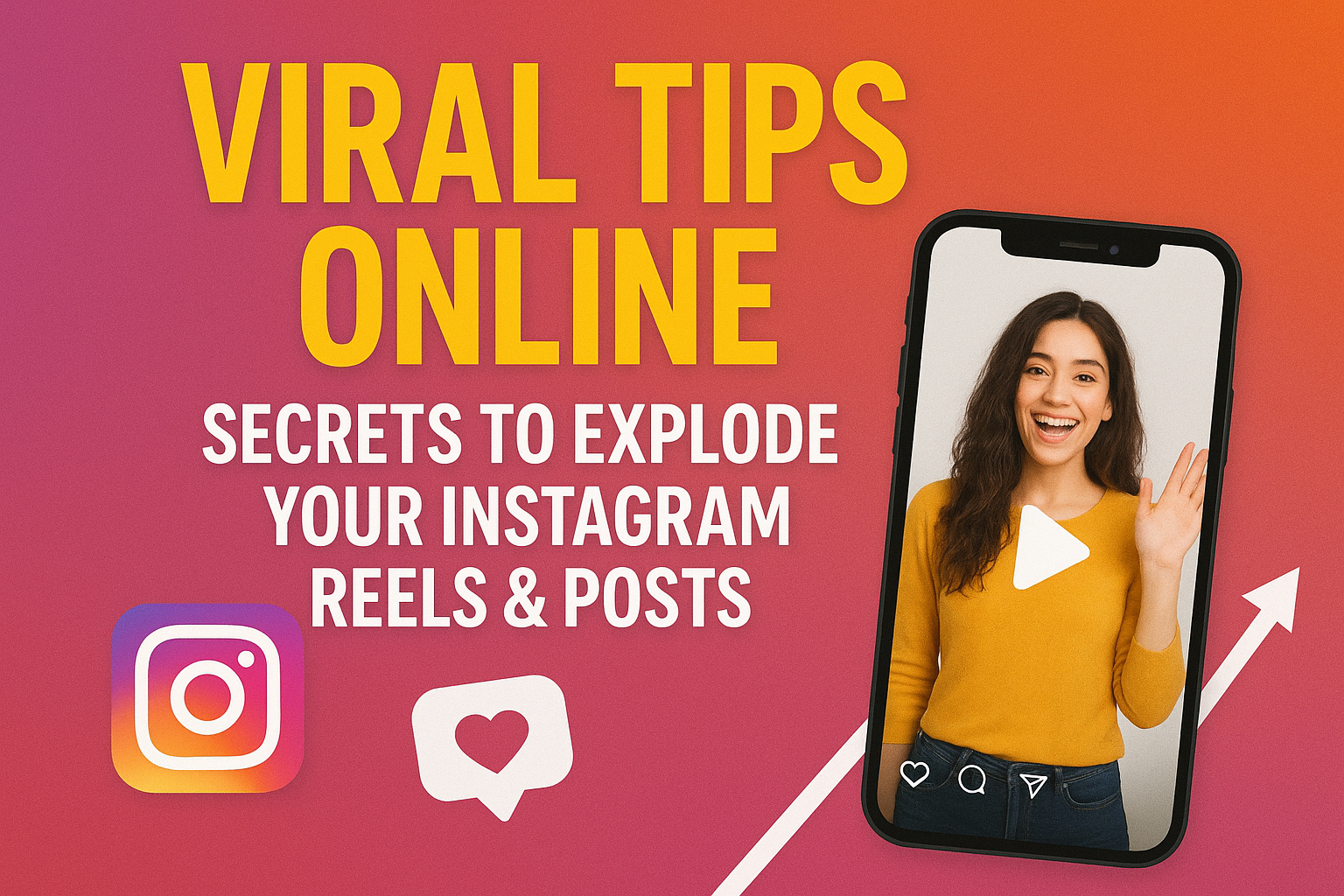
Everyone is looking to get viral on Instagram. But they have no clue about the basics.
- How to make Instagram reels?
- What makes Instagram reels and posts viral?
- What are the best times to post for your audience?
- When to believe your content on Instagram has the potential to go viral?
- What is the worth of collaborating and partnering with brands to make your posts and reels viral on Instagram?
So, that’s the reason why in this blog we have shared not just the tips. But also a lot about the way it works. However, while doing so, we guarantee 100% results if you follow the basic principles of making IG reels and content viral.
- Determination and passion
- Regularity and persistence
- Checking analytics and performance
Now, let’s get into details…
How to make Instagram reels?
There are ways people have been making Instagram reels and content that is not crossing 100 likes. However, if you compare, in the start, Instagram used to give more engagement than it does today. It is because today we have more competition than ever before.
To stand out in the crowd, here is what you need to do to explode your IG reels and posts;
- Strategise your content: ensure you are delivering something substantial and your stories have a message within.
- Keep the content short: remember, the length of a post or reel matters. Ideally, it should not exceed 30 seconds and have a minimum of 15 seconds.
- Trending sounds: make use of everything that is trending, especially sounds, because that is how your visibility and reach will increase smoothly.
- Layout of the videos: full screen, vertical videos with a 9:16 format are the best layout.
- Technical settings: natural light, good camera, and editing tools are the gateways of your ticket to getting viral on Instagram.
- Remember the 3-second rule: hook the viewers by initiating the video or reel where there is something asked, done, or put forward as your opinion.
Note: Technical aspects are often taken for granted, but working on them will surely make your content go viral within a couple of hours of posting it on Instagram.
What makes Instagram reels and posts viral?
Other than what we have already mentioned, below are some other tips that become the golden ticket to get more engagement, reach, and visibility. Naturally, when you have all these three elements, the chances of exploding your Instagram reels and posts get higher. So, only to get viral, follow them.
- Make content that is highly relatable and relevant.
- Include the emotional touch in your reels and posts.
- Use the “surprise” or “shock” element to add curiosity and twist.
- Content with a shareability component works faster than other boring ones.
- Engaging captions work like magic; embrace and use them in the content.
- Make content in a way that it seems like it is connected with your previous reels.
- Follow one brand font, colour scheme, and patterns to register that it is your Instagram profile.
- Comment on the replies and DMs to maintain authenticity and reliability.
Which are the best times to post for your audience?
All right, this might help only if you know your audience preferences and niche around which you create reels, posts, etc. on Instagram. However, typically, it is noticed that the audience checks the Instagram feed on the following days and times;
Monday to Friday (working days or weekdays)
- 9 AM to 11 AM: when people start their day (before going to work, school, etc.).
- 1 PM to 2 PM: when most people take their break from work.
- 6 PM to 8 PM: after coming back from work.
Saturday
- 10 AM to 12 PM: casual scrolling time
Sunday
- Evening time before 10 PM: low activity, but you mustn’t stop posting
Note: Don’t post after 10 PM on weekdays.
When to believe your content on Instagram has the potential to get viral?
You should feel blessed if and when some or all of the following aspects are noticed in your posts and reels on Instagram;
- High saves early: Instagram algorithms, when your content gets saved as soon as you publish.
- Shares increase virality: the audience shares the content with others.
- Non-followers’ engagement: it brings organic reach and visibility that increases the chances of getting viral.
- Your content on “Explore Page”: it means there is a massive growth in reach, and that’s why your content is shown on the Explore Page.
- Reels and Videos: It increases algorithm push instantly. The deal is to post regularly.
Bonus Tips: Common Mistakes to Avoid on Instagram Reels
Sometimes we make mistakes that bring us back to the point where we started our Instagram profile. To know you are not among the others, we have listed some of the most common yet outrageous mistakes you can make.
- Throwing low-quality videos that are either blurry or shaky.
- Bad sound choices or quality, that doesn’t match the vibe of the video.
- Creating content that is neither good for entertainment nor for educational purposes.
- Too many salesy and promotional videos without any good storytelling involved.
- Posting content when you feel like it, without any strategy or a solid plan.
- Timings are mostly wrong in regards to when your audience is active on Instagram.
- Bypassing and violating the guidelines mentioned in the policy and terms by Instagram.
- Buying engagement metrics and spammy behaviour on Instagram.
Remember: It takes a lot to create an impression, reliability, relatability, and authenticity on your Instagram profile. Doing any of the above-mentioned mistakes can ruin all that you have built over days and weeks.
Takeaways: secrets to explode your Instagram reels and posts
You need to learn the following skills to make viral content that explodes your Instagram analytics tools.
- Technical skills to master how to make sharp, high-quality, and exciting content.
- Content skills to tell the most emotional and relatable storytelling skills.
- Learn about monitoring your progress on Instagram analytics tools.
- Change the plan whenever needed or required.
Let’s dive into the making of the sensational reels and posts for Instagram with the potential of exploding reach, visibility, etc.
-

 Social Media3 months ago
Social Media3 months agoGo Viral Overnight: Proven Instagram Power Moves to Beat the Algorithm
-
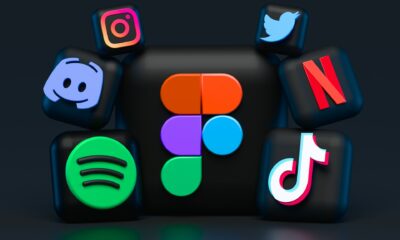
 Social Media3 months ago
Social Media3 months agoGoing Viral in the Digital Age: Meaning, Importance, and Practical Tips
-

 Social Media3 months ago
Social Media3 months ago7 Powerful Tips to Reach More People on Facebook (Without Spending a Fortune)
-
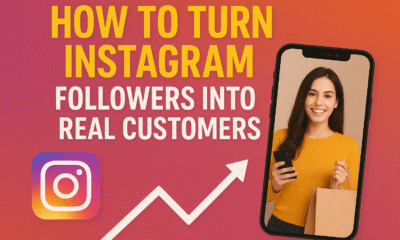
 How to3 months ago
How to3 months agoHow to Turn Instagram Followers into Real Customers
-
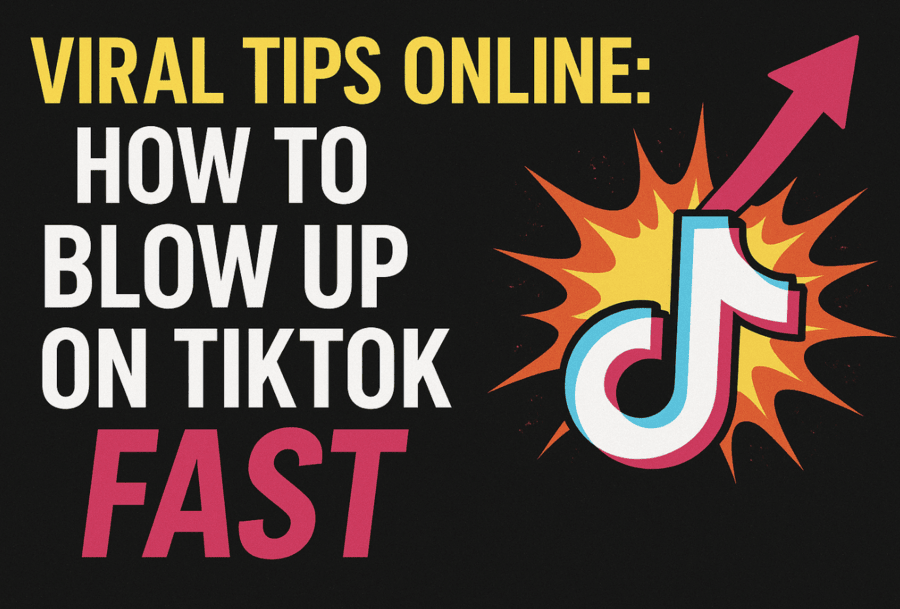
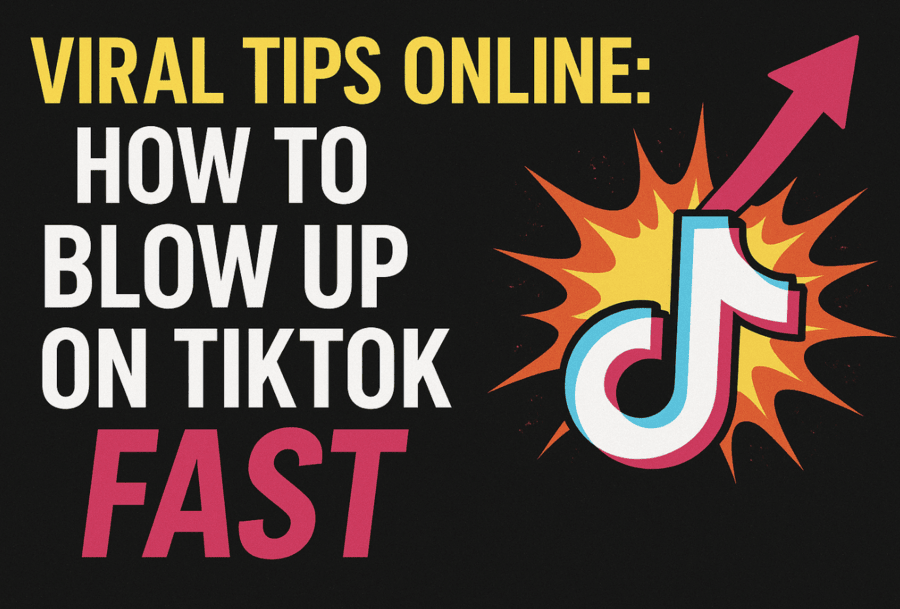 How to3 months ago
How to3 months agoViral Tips Online – How to Blow Up on TikTok Fast
-
Viral Tips1 year ago
Make Money Online from Home 2024
-
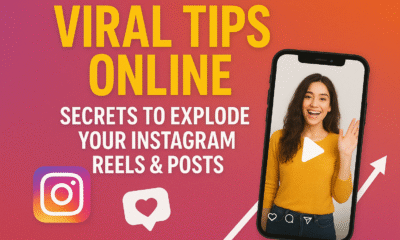
 How to3 months ago
How to3 months agoViral Tips Online – Secrets to Explode Your Instagram Reels & Posts
-

 Guide2 months ago
Guide2 months agoOptimize Storage with Smart Pallet Racking Systems