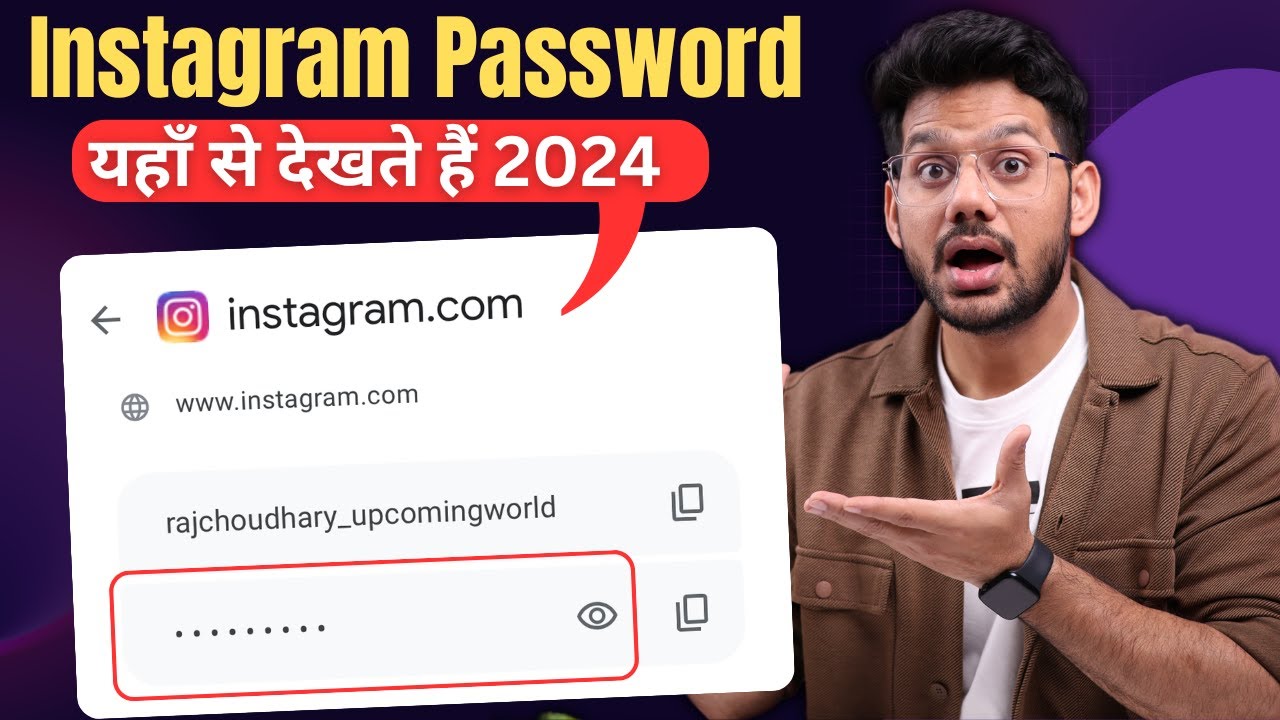In today’s digital world, Instagram is more than just a social media platform; it’s a vital part of our daily lives. Whether it’s for staying connected with friends, growing a business, or keeping up with the latest trends, losing access to your account can be frustrating. This article will guide you on how to get your Instagram password on Android, ensuring you regain access quickly and securely. We’ll cover different methods, including using Instagram’s built-in features, Google Password Manager, and third-party solutions.
Understanding Instagram Account Security
Instagram accounts are protected by passwords that secure your personal information, photos, and data from unauthorized access. However, passwords can easily be forgotten, especially if they are complex. Common reasons users forget their Instagram passwords include not writing them down, using multiple passwords for various accounts, or simply not logging in for a while.
Methods to Retrieve Instagram Password
There are several ways to retrieve your Instagram password on an Android device. Instagram offers built-in recovery options, and you can also leverage tools like Google Password Manager or third-party password managers. It’s essential to understand each method and choose the one that works best for your situation.
Using the Forgot Password Option
The most straightforward way to recover your Instagram password is by using the “Forgot Password” feature:
- Open the Instagram app on your Android device.
- Tap on “Get help logging in” or “Forgot Password?” on the login screen.
- Enter your username, email address, or phone number linked to your account.
- Instagram will offer you recovery options: via email, SMS, or through your linked Facebook account.
- Choose your preferred method:
- Email: Instagram will send a password reset link to your registered email address.
- SMS: You’ll receive a text message with a password reset link or code.
- Follow the instructions in the email or SMS to reset your password.
This method is direct and secure, provided you have access to the registered email or phone number.
Using Google Password Manager
Google Password Manager is a built-in feature on most Android devices that can save and autofill passwords for various accounts, including Instagram. Here’s how to use it:
- Open your device’s settings and go to “Passwords & Accounts.”
- Select “Google” and then “Google Password Manager.”
- Use your device’s security features, such as fingerprint or PIN, to access saved passwords.
- Search for Instagram in the saved passwords list.
- View your Instagram password if saved.
Google Password Manager is convenient and secure, especially if you regularly use Chrome or have synced your Google account with your device.
Using Saved Passwords in Browser
Many Android users save their Instagram passwords in their browsers. If you use Chrome or another browser, you can check saved passwords with these steps:
- Open Chrome on your Android device.
- Tap on the three-dot menu and go to “Settings.”
- Navigate to “Passwords.”
- Look for Instagram in the list of saved passwords.
- Tap the eye icon next to the saved password to view it (authentication may be required).
Using saved passwords in your browser is an easy way to retrieve forgotten credentials without resetting them.
Third-Party Password Managers
If you use third-party password managers like LastPass, 1Password, or Dashlane, you can also retrieve your Instagram password from these apps. These managers store and encrypt passwords, making it easy to access them when needed. Here’s a general approach:
- Open your password manager app on Android.
- Search for Instagram in the app’s vault.
- View your saved password.
While third-party managers are secure, it’s crucial to ensure that the one you use is reliable and up-to-date with security features.
Troubleshooting Password Recovery Issues
Sometimes, users encounter issues during password recovery, such as not receiving reset emails or facing account verification problems. Here are some tips to resolve these common problems:
- Check Spam/Junk Folders: If you don’t see the reset email, it might have landed in your spam folder.
- Ensure Correct Details: Double-check that you entered the correct email or phone number linked to your account.
- Wait a While: Sometimes, it takes a few minutes for the email or SMS to arrive.
- Contact Instagram Support: If issues persist, reaching out to Instagram’s support team can provide further assistance.
How to Secure Your Instagram Account Post-Recovery
Once you’ve recovered your Instagram password, it’s essential to secure your account to prevent future issues. Here are some steps:
- Enable Two-Factor Authentication (2FA): This adds an extra layer of security by requiring a code sent to your phone whenever you log in.
- Create a Strong Password: Use a combination of letters, numbers, and symbols to create a robust password.
- Regularly Update Passwords: Change your passwords periodically to maintain security.
Preventive Measures to Avoid Future Password Loss
Preventing password loss involves a few proactive steps:
- Use Password Managers: They help store and manage passwords securely.
- Keep Contact Information Updated: Ensure your email and phone number are current on your Instagram account settings.
- Note Down Passwords: Even if you rely on digital tools, keeping a physical record of your passwords in a secure place can be helpful.
Frequently Asked Questions (FAQs)
1. Can I recover my Instagram password without an email or phone number?
Yes, you can use the Facebook login option if your account is linked to Facebook.
2. How long does it take to reset my Instagram password?
It usually takes a few minutes, but it can vary depending on email and network conditions.
3. What should I do if my account is hacked?
Immediately reset your password using the “Forgot Password” option and enable 2FA for extra security.
4. Can I use the same password for multiple accounts?
It’s not recommended; using unique passwords for different accounts enhances security.
5. What if I don’t receive the password reset email or SMS?
Check your spam folder and ensure you’re using the correct email or phone number.
6. Is it safe to use password managers for Instagram?
Yes, reputable password managers are safe and help manage your passwords effectively.
Conclusion
Recovering your Instagram password on Android doesn’t have to be a daunting task. By following the outlined methods and maintaining good password habits, you can secure your account and prevent future issues. Remember to enable two-factor authentication and regularly update your passwords for optimal security.